- Ensure that the directory work form is complete. To find the directory work form, navigate to the client’s folder on the T-drive. Open the SEO folder and locate the “DWF” file.
- Ensure we have the necessary photos placed in the client’s SEO folder on the T-drive:
- Practice Logo that matches practice name
- Doctor Photos
- Cover photos
- Office Photos
- Team Photos
- Ensure we have descriptions that feature the correct practice information in the client’s SEO folder on the T-drive:
- Practice Name
- Primary geo
- Correct Doctors
- Check for provider GBP listings (complete this process for each provider):
- Search the doctor’s name and the practice phone number in Google maps. Also search the doctor’s name and the practice address in Google maps.
- If any doctor Google listings are found for the providers at the practice, please open a new ticket, assigned to the Growth Leader.
- If the client is on $367 or lower, please include the following note:
- The following practitioner listings were found. Please note! The client is currently not on a $767 and practitioner cleanup is not included on their current plan. Please contact the SEO team with any questions. (Insert practitioner listing URLs).
- If the client is on $767 or higher, please include the following note:
- Please coordinate with the client and the SEO team to claim and optimize the following practitioner listings. For each listing, we will need a unique category that is different from the main listing category. (Insert practitioner listing URLs).
- Search the doctor’s name and the practice phone number in Google maps. Also search the doctor’s name and the practice address in Google maps.
- Create a new Yext Account:
- Sign in here.
- Once signed in, click, Add a New Location.
- Click here to view the steps for adding a new client to Yext.
- Sign in here.
- Verifications/Access
- GBP
- Yelp
- Healthgrades
- YouTube (if video client)
- Need to sort out Apple Maps process
- Need to confirm Bing process
- Run Nap Search after all directories are complete and Yext is fully optimized
- Clean up directories included on the clients plan
- Note directories that are not included in the plan to help upgrade the client