- Backup Blog
Navigate to Plesk > WordPress > Back Up / Restore > Back Up - Login to WordPress
Login Details to WordPress Blog available in CMS under blog > Edit Domain - Deactivate and Update PlugIns
o Deactivate Wordfence > Remove
o Update Yoast Settings to latest version
o Remove any other non-required plugins.
o Update Custom TNT Theme Plugin to latest - Change Discussion settings:
o Settings > Discussion
o Check all boxes under ‘Other comment settings’ and the 2 “Before a comment appears”
o Save - Import Yoast Settings
o Yoast > Tools > Import and Export > Copy and Paste Yoast Settings from Knowledge Base > Save
o Click start SEO optimization when red balloon shows up in Yoast - Update
o Navigate to Plesk > WordPress > Files > httpdocs > wp-content > themes > tnt-custom
o Remove anything related to comments
o Replace the files from the TNT Custom folder
o Navigate back to WordPress > Inject URL to custom Header/Footer Plugin
o Appearance > Customize > Copy from additional css and past in ‘Additional CSS’ > Publish
o Go back to Custom Header / Footer Plugin > Manual Update
o Save
o Make sure everything populates as required - Add Navigation Link for Blog:
• Under page editor add a new link for the blog ; Blog – https://www.example.com/blog/
• Edit navigation, find the block make you just add it edit and select about us. Then move the blog link to be the last item in the about us section
• Click finished to save the change
Steps for Installing WordPress
Updated on August 15, 2024